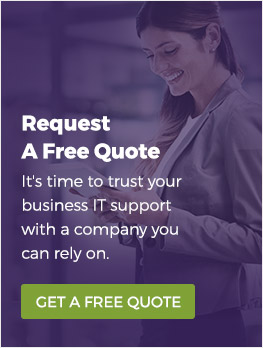When your computer is running slowly, there are many different solutions you might employ. Let’s dive in:
Restart Your Computer
“Have you tried turning it off and on again?”. You’ve probably heard that line from tech support enough times to make your head spin, but there’s a really good reason for it. Computers are surprisingly sensitive machines. All kinds of problems, from electrical surges and noise to memory errors can mess with proper functioning of a computer’s electronics. Without getting too technical about the whole thing, when you restart your computer everything falls back into its proper state.
That’s why “restart it” is the first solution tech support will present for almost any problem, from a slow computer to network errors. Very random, practically undetectable phenomena can mess with electronics.
Clean Your Hard Drive
There’s a common understanding about computer hardware that goes something like this: the more hard drive space you have, the more stuff your computer can hold, while the more RAM you have, the faster your computer is.
Framing things this way is on the simple side, but it’s pretty accurate for the most part. That can make cleaning your hard drive to make your computer run faster seem a bit strange. Again, we don’t want to delve too deeply into the technical side of things, but you should know that your operating system uses something called virtual memory, and that virtual memory can run on your hard drive. When there’s not enough space (usually 10-25%) on your hard drive, virtual memory can’t run.
Cleaning your hard drive is relatively simple: Go to your Downloads Folder and delete files you no longer need. Empty your Recycle Bin. Go through your Programs and uninstall the ones you don’t need. Run an antivirus and scan for viruses and malware. Defragment your drives.
There are a host of other potential fixes, from disabling certain programs at startup to avoiding letting too many processes run in the background.
You might also consider upgrading your hardware. A solid state drive (SSD) is a real game changer. You can also update your processor and, of course, add more RAM.
Now, these suggestions are all related to speeding up an individual Windows 10 PC - when we’re talking about connected devices, there are a lot of other potential fixes to increase speed. A couple of quick thoughts on increasing network speed:
Opt for wired connections instead of wireless connections when possible
Flush your DNS
Upgrade your Internet connection
Get a new modem/router
Obviously there are a lot other reasons why your computer might be running slowly, but these suggestions should get you started. Don’t want to troubleshoot every little problem yourself? Get in touch with us for IT services in Winnipeg; we can help with both your initial setup (to stop problems before they begin) and with ongoing IT and network support.