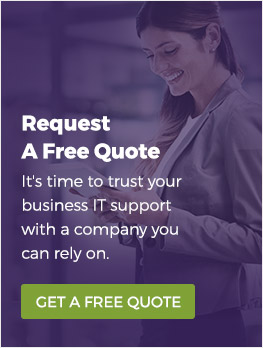Today, we continue our series on backing up your business data. We’re going to try to answer a pretty common question: should I backup my files when I use Microsoft Office 365?
The short answer for most businesses is yes. To understand why, we’re going to take a look at how Microsoft handles backups, their limitations, and how and why you should backup your files. That’s a lot to cover, so let’s get started:
How Microsoft Office 365 works
For those of you who don’t know, 365 is a cloud-based subscription service that offers several different programs designed for businesses. These include old Office mainstays like Word, Excel, and PowerPoint, as well as programs for communication and document management like Yammer and SharePoint. You’ll get different programs depending on the type of subscription you purchase.
How 365 handles data storage and recovery
365 has cloud-based storage: that means that the data you save in 365 is stored off site - even if you have a copy stored on your computer. Off site storage is a key component of data security because it prevents any damage to your property from causing catastrophic data loss.
According to Microsoft, your data is copied and stored onto two geographically separated servers. In other words, you might have one copy of your data stored in Quebec City, while another copy is stored in Des Moines.
That’s pretty appealing - it means even if something catastrophic were to happen to your property and one of Microsoft’s data centres, there’d still be another copy of your data.
But it’s not enough.
What 365 can’t protect you from
Cyberattacks
365 offers only limited protection from cyberattacks. If a hacker manages to get their hands on an Admin account, they can cause irreversible damage before anyone can stop them. When you only have 365 as backup, you can still be vulnerable to ransomware attacks and other malicious behaviour. For example, a rogue admin can revert you to an older version of 365 to take advantage of security holes that were patched in later versions.
Human error
People make mistakes. 365 will only retain files in your Recycle Bin for a short period of time before deleting them. If a file gets accidentally deleted, and you’re later required to provide the file due to something like a privacy request, you’ll be in trouble. If an important but underused file gets deleted and goes unnoticed for too long, it could be permanently erased.
You can decrease the effect of human error through the use of retention policies, but those policies can:
Storage limitations
Most 365 contracts don’t offer unlimited storage. That means you’ll sometimes need to make a choice between what you want to keep and what you want to get rid of. Having a non-365 backup allows you to store (almost) infinitely more data without having to pay for a higher tier subscription.
All your eggs are in one basket
Without a non-Microsoft backup, you’re leaving yourself vulnerable to an admittedly unlikely scenario: all of Microsoft’s services go offline for an extended period of time. We’ve seen it happen for hours - what if it were to happen for weeks?
Like we said, unlikely. But fortune favours the prepared.
How you can protect your data
Use Dropsuite
Dropsuite is a service that automatically backs up your 365 data. It doesn’t have storage limitations, and it will backup files the moment that they’re changed. You can also use it as an analytical tool. It’s extremely secure, and it backs up files from every type of 365 program and service. Outlook, SharePoint, OneDrive - the works.
Use cold tested backups
You should regularly (once every month or two) backup your data, including 365 data, onto external storage drives. Those drives should be tested to ensure the data was saved properly, and then stored offsite. This will provide you with a last resort backup, and it will capture any data that users may not have saved onto the cloud with 365.
Learn as much as you can, and teach your team
Learning about best practices can help you protect your data. Talking to your team about how they should store files and how to protect themselves from phishing attacks is important, too.
In light of this, we’d like to invite you to a webinar, hosted by Constant C Technology (that’s us). We’ll discuss why it’s important to take measures to backup your data - even the stuff stored on the cloud - and some of the best ways you can go about it.
Get a pro to help
The safest way to protect your data is to have onsite or managed IT services. When it comes to IT, it’s all about anticipating problems before they happen - multiple backups are so popular because they’re relatively inexpensive while providing substantially more security.
If you’re looking for managed IT services in Winnipeg, give us a call. We’ll conduct a free dark web and external security scan. We can also take a look at your existing infrastructure to find weak points, and help you find ways to make your network more efficient.